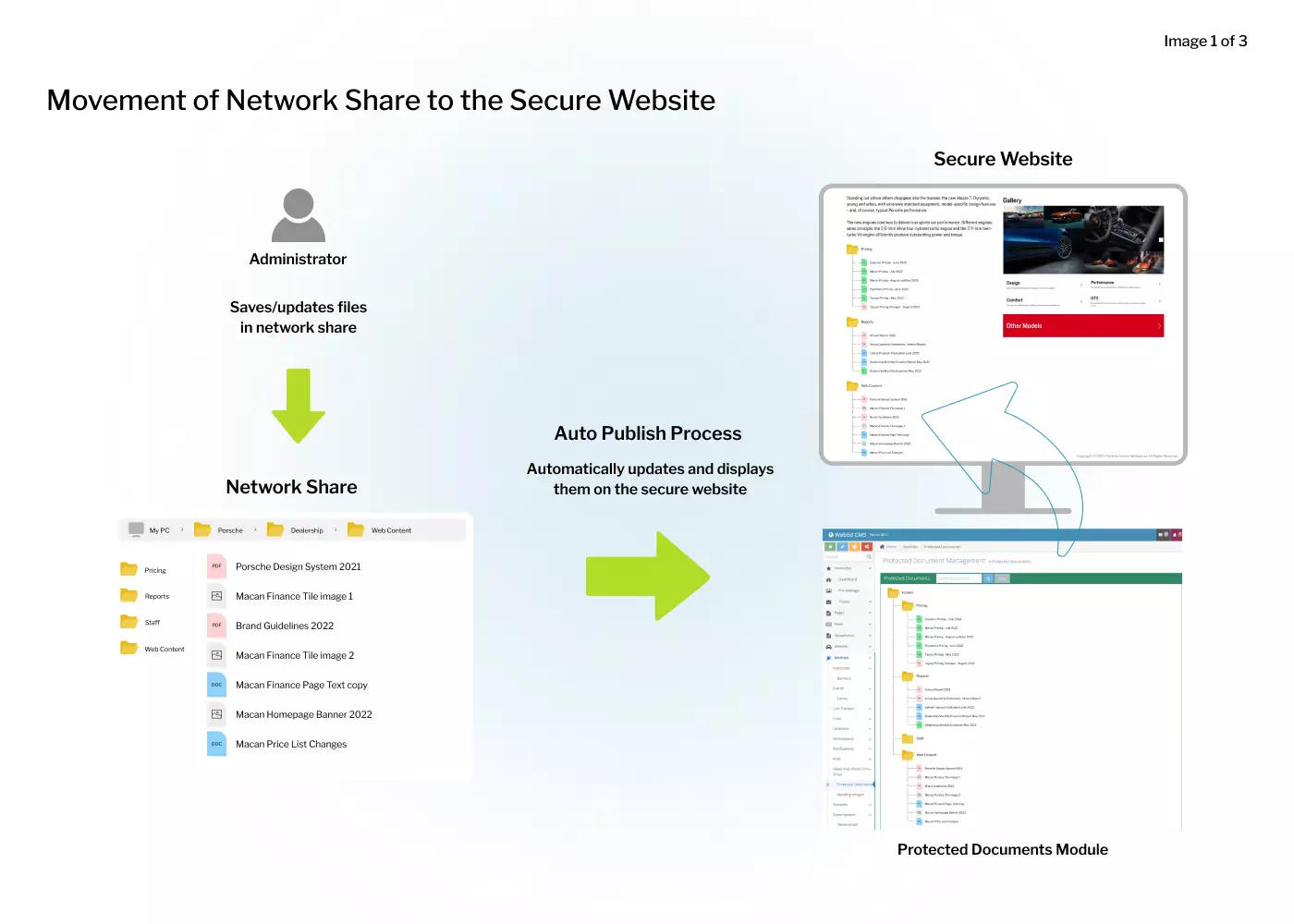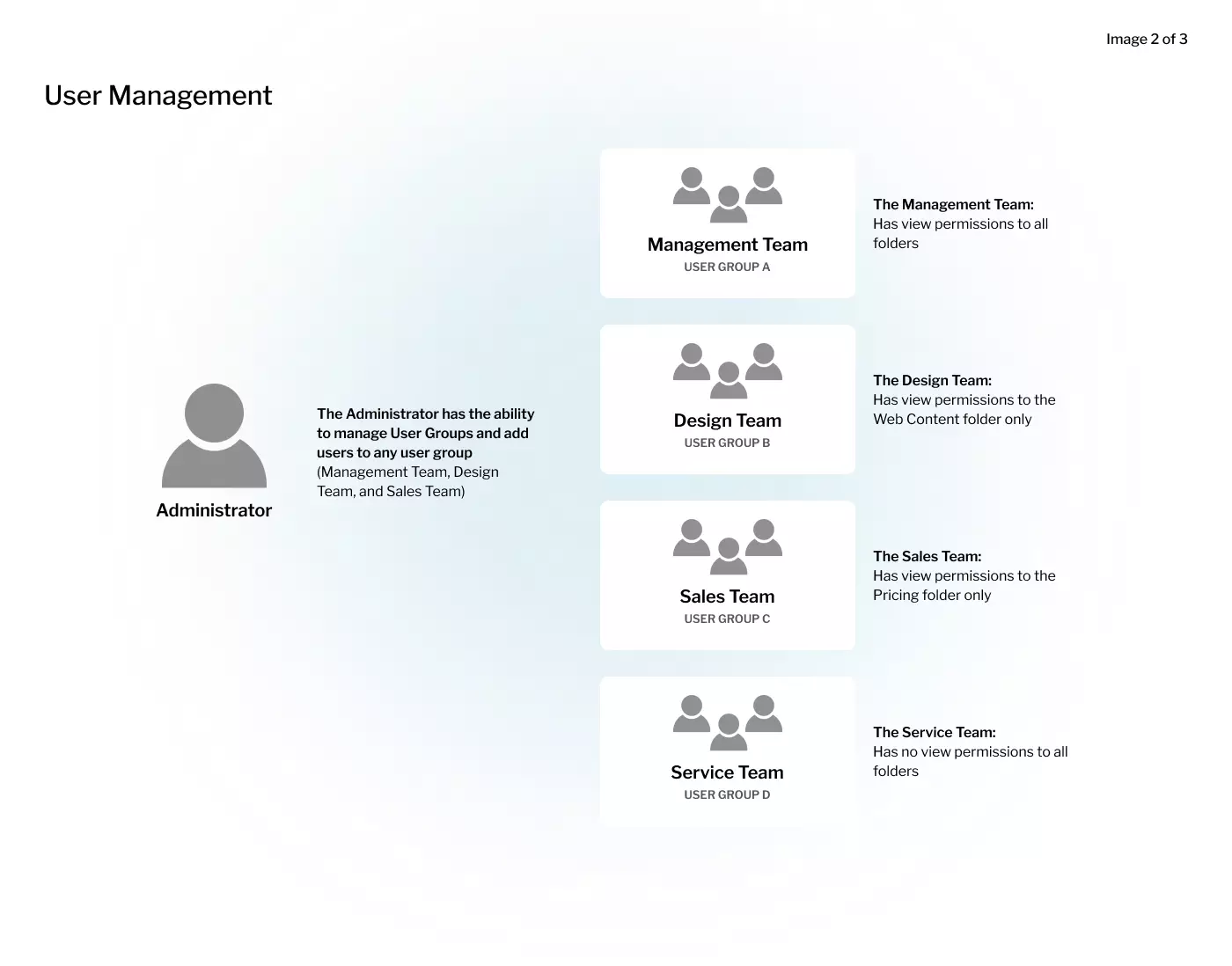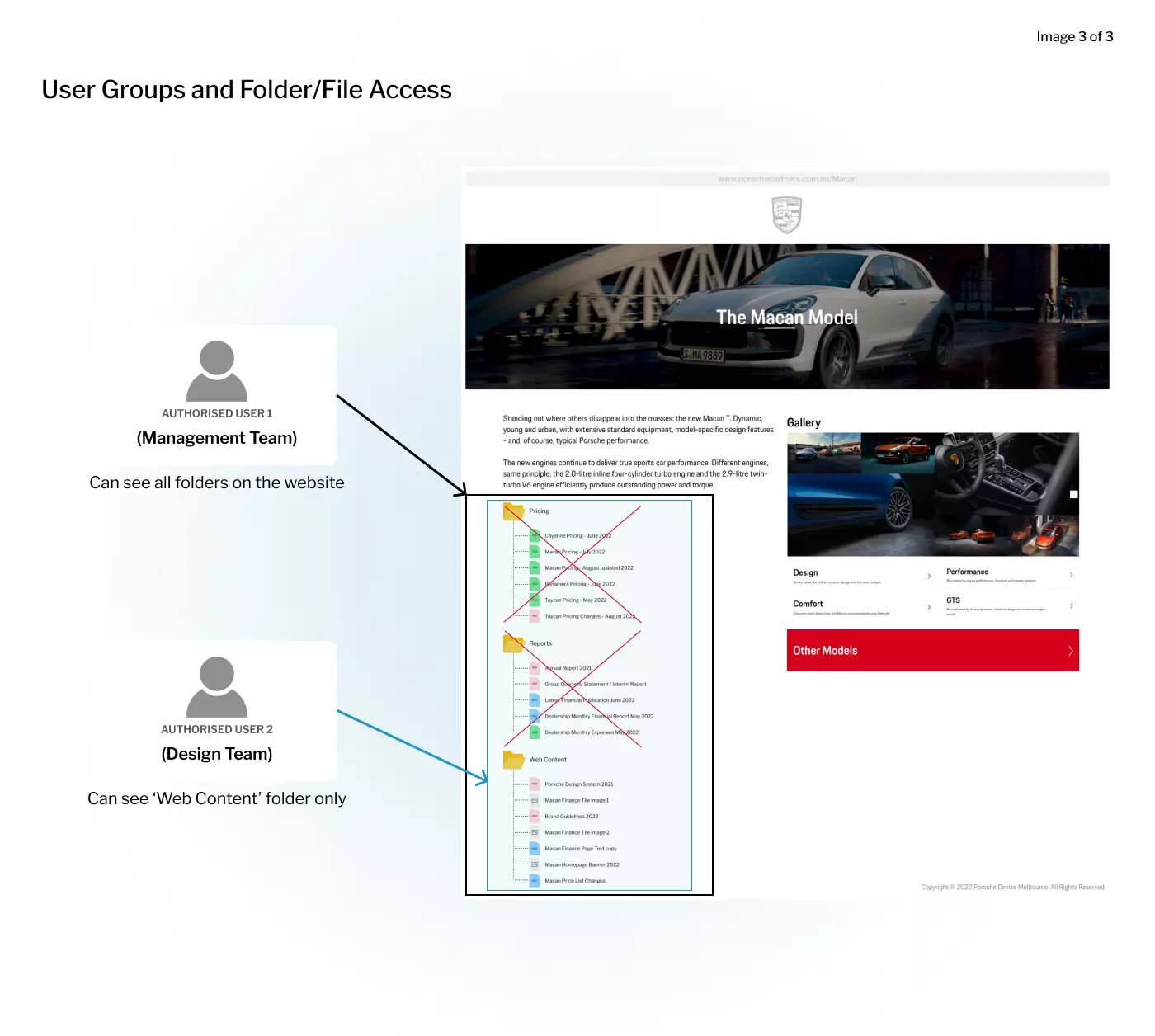Real-time sharing of secure files and folders to your organisation
Protected Documents is a WebEd module that enables secure, real-time file and folder sharing within your organisation.
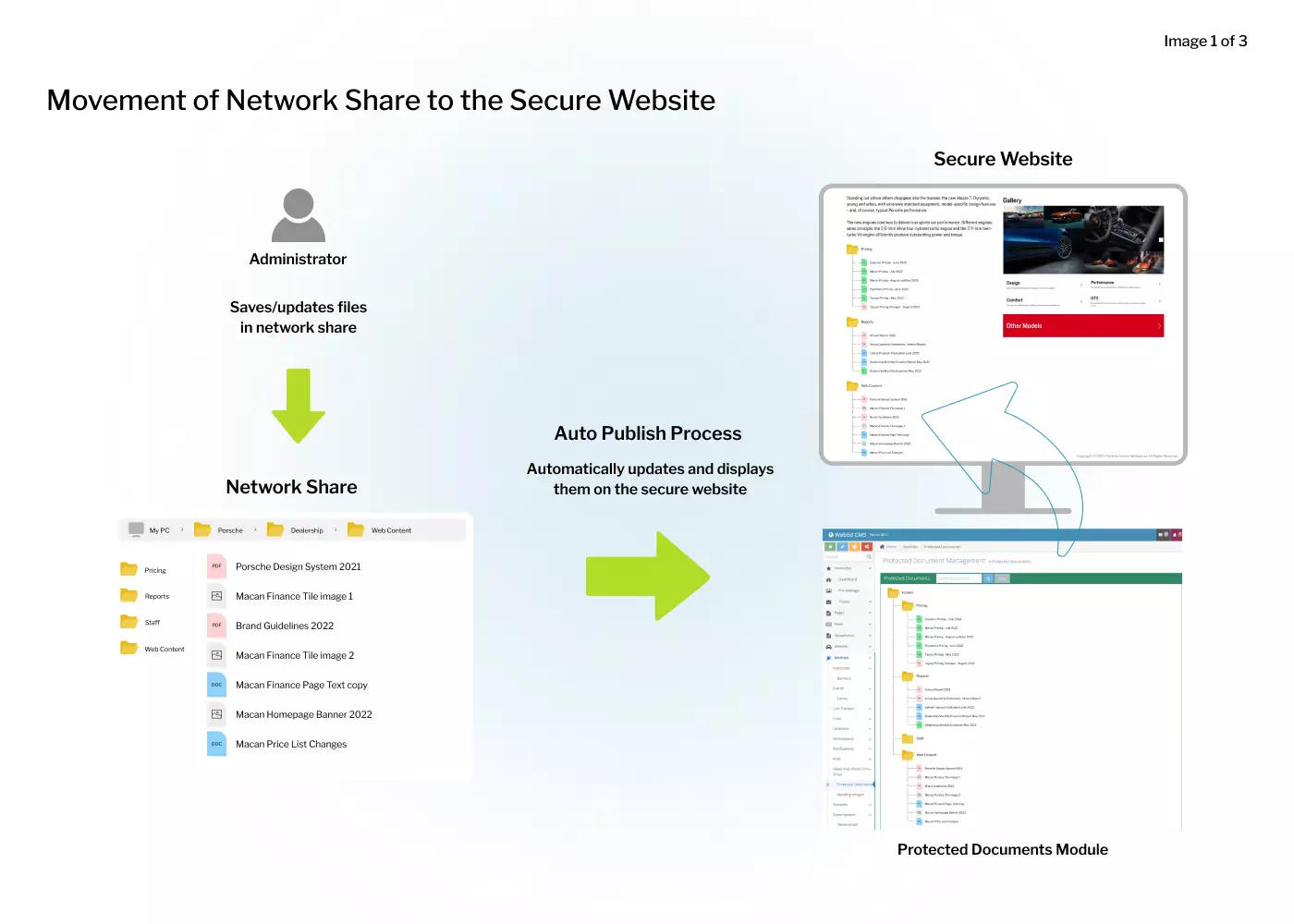
The administrator determines which groups have access to which folders, allowing only members of that group to view the files within those folders. The protected documents can then be displayed on your web pages in a folder structure.
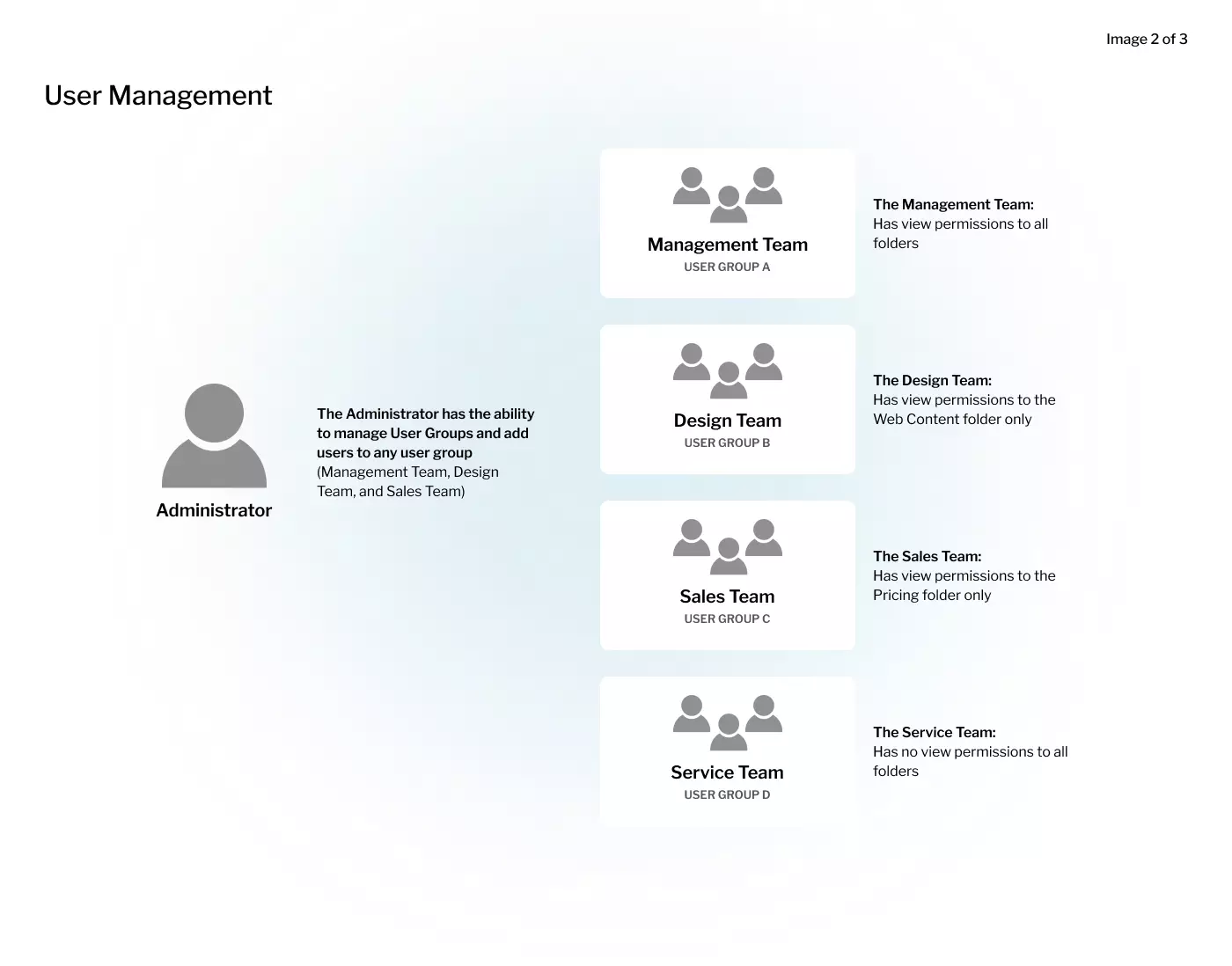
The documents are updated on the website at the same time you update them in your folders. To ensure documents are secure, each link to a document is generated for a single use only.
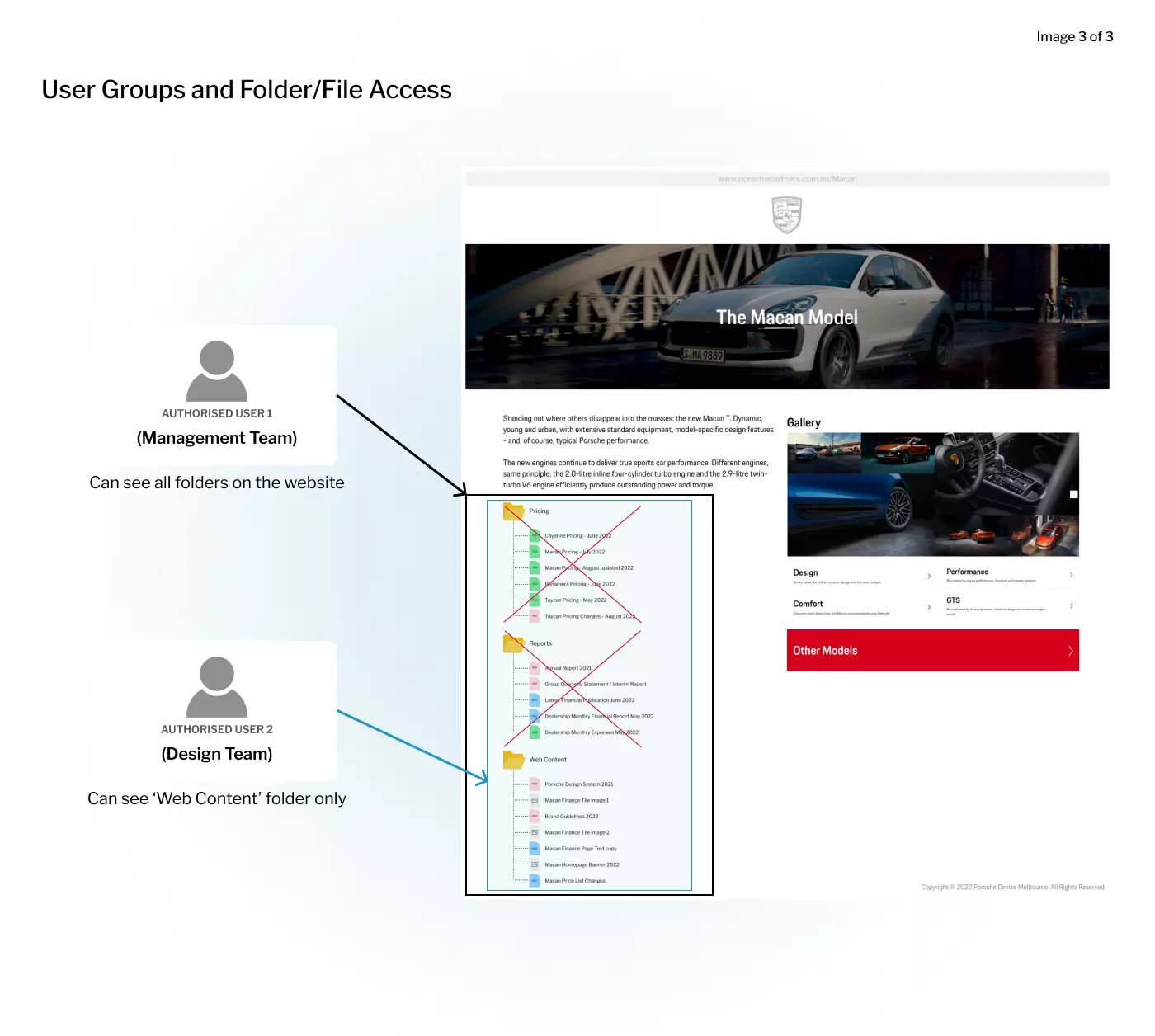
In a nutshell, the Protected Documents module provides a complete solution to sharing secure documents on your website and limiting access to authorised visitors
- User Management
An administrator can create user groups, add users to the groups, and manage their access to the protected documents. This removes the complexity of having to constantly contact IT Support to handle user access, the usual scenario you’ll find in other platforms.
- Automated Publishing
The optional add-on module for protected documents can automate the publishing from your internal desktop or file server. Just save files to your local file share, an automated process will then push them to the website. The folder security on the website will handle the visitor access limitations to the secure folders.
- Flexible Displays
The protected documents are inserted in any webpage via a curly bracket. This allows for protected documents to be part of your page content, and just like any normal content, you may use body templates or page templates to display it however you want.
- Additional Security
To add extra security to your protected documents, with or without the User groups, you can use the Session Variables and Conditional Expressions.
- Tracking User Views
Protected Documents allows tracking the views of documents by users. Icons show when a document is read or unread. This is done, so users can quickly see files they have not viewed yet.
- User Feedback
Users have the ability to provide feedback on a document or folder. Information entered by the user is stored against the folder or document, allowing administrators to quickly respond to user feedback requests. When a user submits feedback, an email is sent to the administrator (or any email address you set in the Site Setting).
- Icon Configuration
Icons are used to indicate different file types for protected documents, and every effort has been made to ensure the common file extensions (doc, docx, xls, xlsx etc) are supported. As an administrator, you can configure and customise what icons you want to use for specific file types.
READ THE USER GUIDE